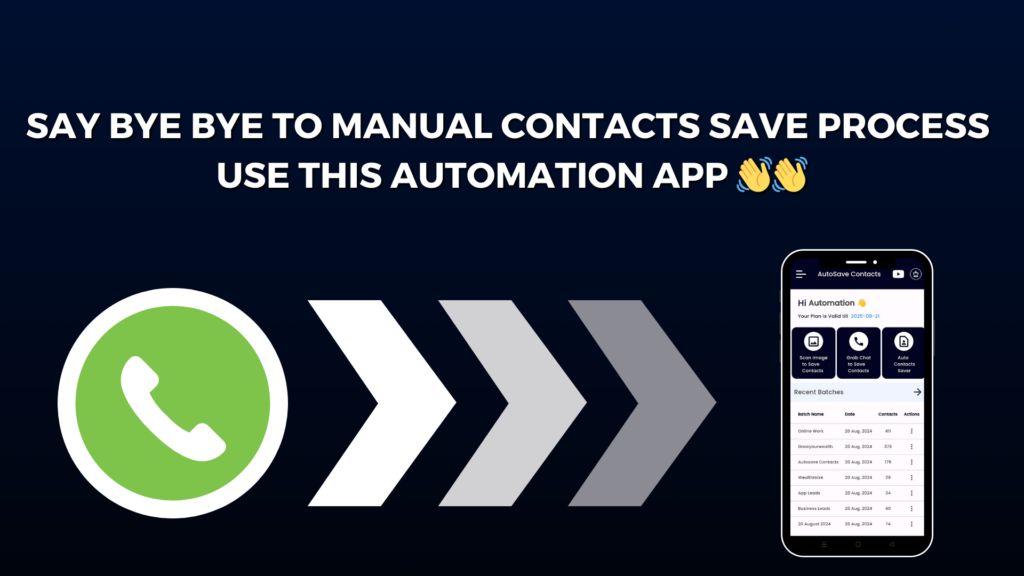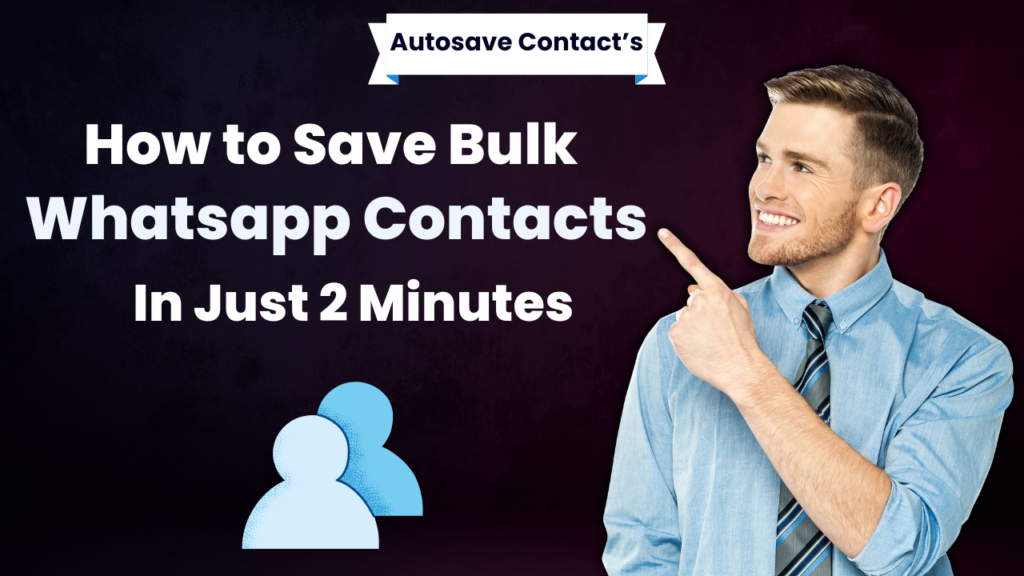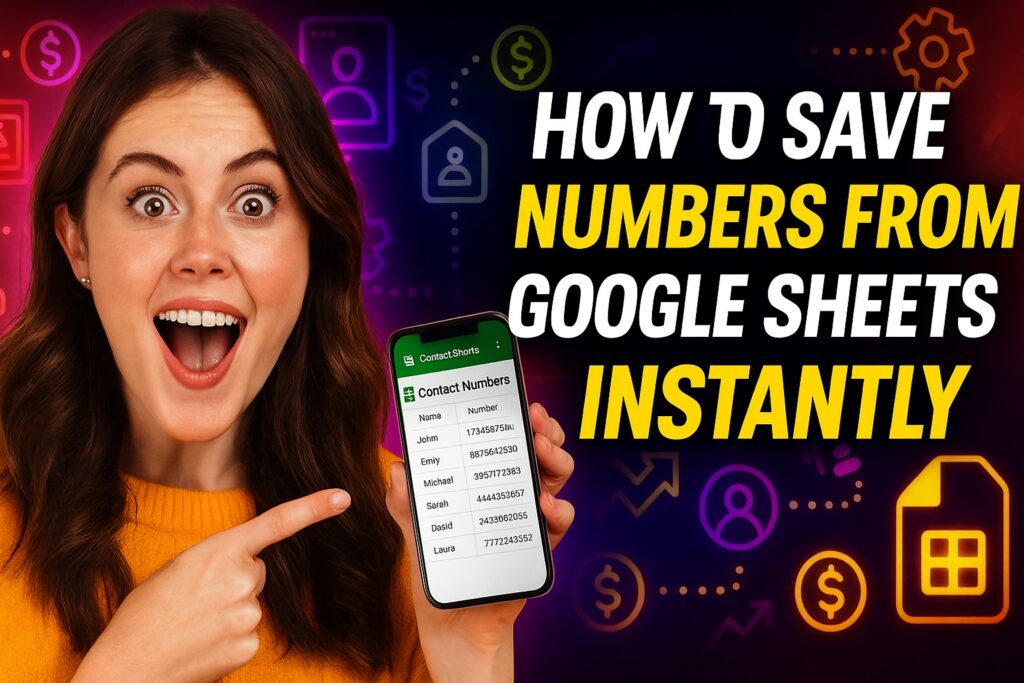
Welcome to Autosave Contacts, your all-in-one solution for effortlessly managing and saving contact information. Our app takes contact management to the next level by providing seamless extraction of phone numbers from images, WhatsApp chats, and the ability to save them directly into VCF files. But one feature that truly makes life easier is our Text to Save Numbers option.
Have you ever received a list of numbers in a text file or Google Sheet and thought, “How will I save all of these one by one?” It feels tiring, right? This is where Autosave Contacts comes to the rescue. With our Text to Save Numbers feature, you can take any list of numbers—whether it’s in a Google Sheet, Excel file, or even a plain text note—and save them all to your phone instantly. Even better, if the names are included with the numbers, our app will save them with real names automatically. No more copying and pasting. No more manual typing.
This feature is perfect for anyone who deals with bulk contacts—business owners, marketers, event organizers, or anyone who wants to keep their phonebook neat and updated. Imagine you get a list of customers or team members. Instead of wasting hours entering each one, you just upload the file in our app, and all the contacts are saved in seconds.
But that’s not all. Autosave Contacts also helps you extract numbers directly from WhatsApp chats, groups, and even images. It’s like having a smart assistant that organizes your contacts for you.
So, if you’re tired of doing things the hard way, it’s time to switch to the easy way. Download Autosave Contacts today, use the Text to Save Numbers feature, and turn those long lists into a ready-to-use phonebook instantly.
Why waste time on manual work when one app can do it all for you?